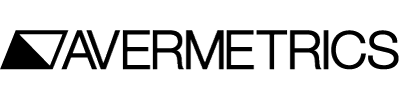AverLAB Manuals
User Manuals and other documentation have been moved to their own page. Look in the AverLAB Manuals section for specifications and full documentation on how to setup and use your AverLAB hardware and Software.
Networking FAQ
What is IP Address/Subnet Mask/Gateway?
Every device on a network has an IP Address, which for most networks takes the form of four numbers separated by periods (such as 192.168.0.1). Every address on a given network must be unique, and it allows one device to send or receive data from another, specific device.
These addresses are defined in ranges, called subnets, and all devices in a given subnet can “see” all other devices in the same subnet. Alternatively, devices in different subnets cannot talk to each other–except through a router, and thus also cannot interfere with each other. A subnet mask defines what range a given IP address falls into. A typical subnet mask looks like 255.255.255.0, where the 0 at the end means that up to 255 devices can exist in the subnet, numbered from 0 to 255. The other three numbers are the same for all addresses on that subnet. So if the subnet is 192.168.0 and the subnet mask is 255.255.255.0, then valid addresses are 192.168.0.0 to 192.168.0.255.
A gateway address is simply the address of whatever router provides access outside the device’s subnet. Traffic sent to the router via its gateway address is then routed to the proper outside device or service.
What is DHCP/AutoIP/Multicast DNS?
In cases where there is no DHCP server available, such as a direct connection between a computer and AverLAB, AutoIP is used. In this protocol each side of the network connection self-assigns an address from a certain range (169.254.x.x), allowing the two sides to communicate without the need for any other configuration.
Multicast DNS is a protocol, similar to DHCP, where a device provides its own tiny DNS (Domain Name Server) to other devices on the network. In effect it provides the answer to the question “who is _____” on the network, where the blank is a human-readable name–similar to a domain name such as www.avermetrics.com. On systems that support multicast DNS, it allows a device to be addressed with a name followed by a period and the word “local”. For example, by default AverLAB devices can be accessed via multicast DNS as AverLAB.local. AverLAB supports multicast DNS, but it is not required to be supported by the host’s operating system in order for AverLAB to work.
What is a MAC Address?
Every networked device must have a unique identifier–unique compared to every other device that is or has ever been. For Ethernet, that identifier is the MAC (Media Access Control) Address. This is a 48-bit number, usually depicted as 12 hexadecimal digits, where the first 24 bits identify the device manufacturer, and the last 24 bits are unique to the device. AverLAB and AverLine software use the MAC address to locate and talk to Avermetrics-branded devices. The MAC address of every AverLAB is permanently programmed at the factory, and is displayed on a label on the bottom of the unit.
Ethernet uses various networking protocols to equate a device’s MAC address and its IP address, and these protocols make the process of communicating with systems, servers, and devices seamless across wide network address spaces and geographic areas.
What is a Device Name and why should I change it?
Every AverLAB or AverLine system can have a unique identifying name. By default, all units have the same name–AverLAB (or AverLine). But you may wish to change it to something more descriptive or unique for your environment. This is especially useful in an engineering organization or factory environment where there may be multiple devices on a network. If they all have the same name it may be difficult to identify which is the desired device.
Note that AverLAB and AverLine software doesn’t use the device name to locate a particular device, so changing the name won’t affect software operation. But us humans might become confused if all AverLAB’s are called…AverLAB.
AverLAB Troubleshooting
I've changed settings and now the software can't find AverLAB/AverLine. Help!
The most likely cause is that the device is set to Static IP for a subnet outside your network. This is easily fixed.
Turn the system off, and for AverLAB look for a small hole at the rear panel on the right side–just underneath the FCC logo, to the left of the CE logo. On AverLine the hole is just to the left of the LAN connector on the front of the 3002 module. Use a paperclip and insert it carefully into the hole and depress the button inside. While holding the button down, turn the system on. For AverLAB the FN1 button on the front panel will flash rapidly to indicate that the settings have been reset. For AverLine, the power LED will flash. Release the button and turn the unit off and back on again. It is now set to DHCP, and should work again with the AverLAB software.
Note that the device name has been restored to its default setting of “AverLAB” (or “AverLine”). You may wish to change the device name again using the Device Settings tab in the AverLAB program.
I don't have an Ethernet port on my computer. Will AverLAB still work?
Mac users should have no problem. The AverLAB system will work fine with your computer over WiFi.
Things are a little more complicated for Windows. AverLAB generally works fine over WiFi on these computers, but we have seen some systems for which some tests may be slow, or the connection drops unexpectedly. We are actively investigating this issue. In the meantime, we suggest using a quality USB to Ethernet adapter to connect to your network directly for best speed and reliability.
Why does AverLAB want to update the firmware when it starts?
The AverLAB system consists of three main parts: the hardware, the firmware that runs on that hardware, and software that runs on the host computer. Every version of software relies on the features and behavior of the hardware and firmware in order to work properly, and those versions of firmware and software need to be correct in order to work together properly. To ensure this is the case, the AverLAB program contains a copy of the firmware that it expects to be running on the hardware. When it starts, the program first checks to see what version is present in the hardware, and if the versions do not match what the program requires it asks to update the firmware. It only needs to do this once for each program version, and this process only takes a few minutes.
When you start the program, if it asks to update the firmware you should allow it to do so. Otherwise, the application will not be able to run properly. If the update process is canceled before it finishes the program will still run, but it will be unable to communicate with the hardware since it cannot rely on the firmware features in a different version than expected. Simply restart the application (or power cycle the unit) to restart the update process.
The program tries to update the firmware every time it starts. What's wrong?
If AverLAB has not been able to finish the update process for any reason, it will try to update firmware every time it starts. The update process is very robust, and will not complete if it finds any problem with the firmware image. Nothing is permanently changed in the unit until all firmware has been downloaded and throughly checked in the hardware. As a result, the update process can be interrupted at any time without risk of damaging or confusing the system.
There may be a problem with your network configuration or with other devices on your network that prevent the AverLAB update process from completing properly. If you experience this issue, try connecting the unit directly to an Ethernet port on your computer with an Ethernet cable. Be sure to set your operating system so that port uses DHCP (also call Dynamic IP). See the FAQ entry above titled “I’ve changed settings and now the software can’t find AverLAB/AverLine. Help!” if you have trouble with this connection.
Directly connecting eliminates many variables when troubleshooting. Once the issue is resolved you can connect back to your network as before if you wish. If the problem persists after trying a direct connection, please contact Avermetrics tech support for help.